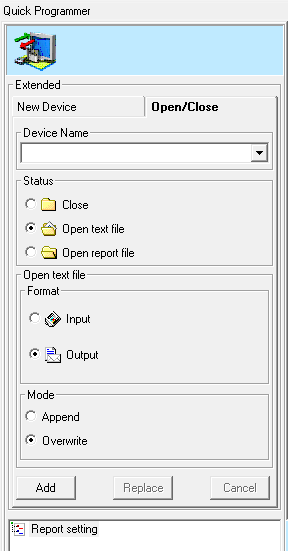Funciones de informes extendidos
De ArcoWiki
Arco offers the possibility of customizing output devices:
-
Click on the icon "Extended" in the section "Input / Output" of the "Quick Programmer" window to open the window for the definition of output format.
Opening a Device
To define a personal device:
- In the section"New instrument", on the field "Name",define the name of the new outputdevice.
- In the area "Type",select the type of device:
- Terminal: type the name of the terminal in the window
- Printer: select the model from the list
- Serial line: select a COM port from the list
- File: Type the complete path or select an existing file
- Incremental file: type the complete path or select an existing file.
- Click on "Add" on the area "definitions of the Report" to add the definition of the device.
Now it is possible to repeat the procedure from step 1 to define a new devices of a different type.
Click on "Open/Close" to specify the output device.
Customizing a Device
- Select the name of the output device from the list.
- In the area "Status":
- select the option"Open text file" to define a general input/output device.
- select the option "Open report file" to define an output device with the output format associated with it.
- In the area "Format":
- If in the area "Status" it is checked "Open text file", select the mode for the file (Write or Read)
- If in the area "Status" it is checked "Open report file", select from the list the type of output format:
- default DMIS: to create a standard DMIS output in the specified device
- Vendor: to create an output format in the specified device, in this case, select from the list box the desired format
- In the area "Mode" select "Overwrite" to overwrite the file each time it is opened or "Appand" to add the text at the end of the file.
- Click on"Add" when finished.
In the area " Definitions of the Report" the definition of the output device is resumed: type, name and settings, output format associated, access mode (file only) and status.
- Now it is possible to repeat the procedure from step 1 to customize another device, or to click on"OK" at the bottom of the"Quick Programmer" window to add the respective DMIS command to the current part program.
Closing a Device
- Click on the icon "Extended" in the section "Input / Output" of the "Quick Programmer" window.
- Click on"Open/Close" to customize the output device.
- Select from the list the output device you want to close.
- In the area "Status" select the option "Close"
- Click on"Add". Click on "OK" at the bottom of the "Quick Programmer" window to add the respective DMIS command to the current part program.